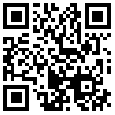自定义导航按钮UIBarButtonItem
基本上每个iOS APP里面都有导航,比如微信、QQ、支付宝。导航可以很方便地帮助我们管理视图控制器(UIViewController)。导航的重要性不言而喻,基本上是每一位iOS初学者都要接触到的

基本上每个iOS APP里面都有导航,比如微信、QQ、支付宝。导航可以很方便地帮助我们管理视图控制器(UIViewController)。导航的重要性不言而喻,基本上是每一位iOS初学者都要接触到的问题。
iOS系统导航栏中有leftBarButtonItem和rightBarButtonItem,我们可以根据自己的需求来自定义这两个UIBarButtonItem。
四种创建方法
系统提供了四种创建的方法:
- (instancetype)initWithBarButtonSystemItem:(UIBarButtonSystemItem)systemItem target:(id)target action:(SEL)action;
- (instancetype)initWithImage:(UIImage *)image style:(UIBarButtonItemStyle)style target:(id)target action:(SEL)action;
- (instancetype)initWithTitle:(NSString *)title style:(UIBarButtonItemStyle)style target:(id)target action:(SEL)action;
- (instancetype)initWithBarButtonSystemItem:(UIBarButtonSystemItem)systemItem target:(id)target action:(SEL)action;
- (instancetype)initWithCustomView:(UIView *)customView;
通过系统UIBarButtonSystemItem创建
自定义rightBarButtonItem,代码如下:
self.navigationItem.rightBarButtonItem = [[UIBarButtonItem alloc] initWithBarButtonSystemItem:UIBarButtonSystemItemDone target:self action:@selector(right:)];
UIBarButtonSystemItem有以下样式可以供选择:
typedef NS_ENUM(NSInteger, UIBarButtonSystemItem) {
UIBarButtonSystemItemDone,
UIBarButtonSystemItemCancel,
UIBarButtonSystemItemEdit,
UIBarButtonSystemItemSave,
UIBarButtonSystemItemAdd,
UIBarButtonSystemItemFlexibleSpace,
UIBarButtonSystemItemFixedSpace,
UIBarButtonSystemItemCompose,
UIBarButtonSystemItemReply,
UIBarButtonSystemItemAction,
UIBarButtonSystemItemOrganize,
UIBarButtonSystemItemBookmarks,
UIBarButtonSystemItemSearch,
UIBarButtonSystemItemRefresh,
UIBarButtonSystemItemStop,
UIBarButtonSystemItemCamera,
UIBarButtonSystemItemTrash,
UIBarButtonSystemItemPlay,
UIBarButtonSystemItemPause,
UIBarButtonSystemItemRewind,
UIBarButtonSystemItemFastForward,
#if __IPHONE_3_0 <= __IPHONE_OS_VERSION_MAX_ALLOWED
UIBarButtonSystemItemUndo,
UIBarButtonSystemItemRedo,
#endif
#if __IPHONE_4_0 <= __IPHONE_OS_VERSION_MAX_ALLOWED
UIBarButtonSystemItemPageCurl,
#endif
};
最后别忘了实现right:方法:
- (void)right:(id)sender
{
NSLog(@"rightBarButtonItem");
}
自定义文字的UIBarButtonItem
在文章关于导航栏的六个小技巧的第五个技巧里面有自定义rightBarButtonItem
self.navigationItem.leftBarButtonItem = [[UIBarButtonItem alloc] initWithTitle:@"back" style:UIBarButtonItemStylePlain target:self action:@selector(back:)];
UIBarButtonItemStyle有以下三种选择:
typedef NS_ENUM(NSInteger, UIBarButtonItemStyle) {
UIBarButtonItemStylePlain,
UIBarButtonItemStyleBordered NS_ENUM_DEPRECATED_IOS(2_0, 8_0, "Use UIBarButtonItemStylePlain when minimum deployment target is iOS7 or later"),
UIBarButtonItemStyleDone,
};
实现back:方法:
- (void)back:(id)sender
{
[self.navigationController popViewControllerAnimated:YES];
}
自定义照片的UIBarButtonItem
self.navigationItem.rightBarButtonItem = [[UIBarButtonItem alloc] initWithImage:[UIImage imageNamed:@"test"] style:UIBarButtonItemStylePlain target:self action:@selector(right:)];
自定义UIView的UIBarButtonItem
自定义UIView,然后通过initWithCustomView:方法来创建UIBarButtonItem。
UIView *testView = [[UIView alloc] initWithFrame:CGRectMake(0, 0, 40, 60)];
self.navigationItem.rightBarButtonItem = [[UIBarButtonItem alloc] initWithCustomView:testView];
看到有朋友在后台提问:
刚哥,我现在即需要改那个导航原生的返回图片,也要改返回文字,应该怎么改呢,求指教。
其实,这个就可以用initWithCustomView:来解决,自定义UIView你可以放UIImageView和UILabel。可以自定义UIView,那么想怎么定义都是可以的。
作者李刚是刚刚在线( www.superqq.com )站长,百度百家专栏作者
iOS工程师非著名自媒体,微信公众号iOS开发:iOSDevTip运营者
版权声明
本文仅代表作者观点,不代表本站立场。
本文来自网络,如有侵权及时联系本网站。